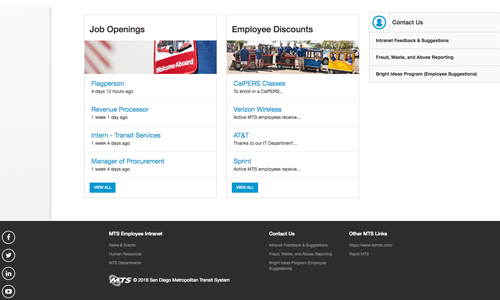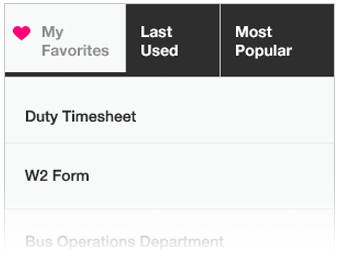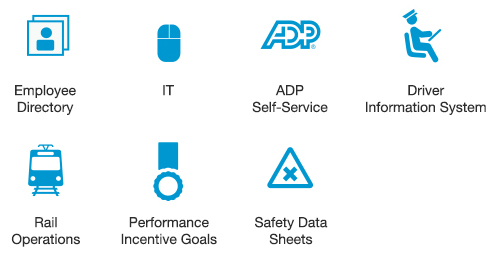Header
Search
Visible on all pages. This will return results from the entire intranet using Drupal’s built-in search module.
User Info
Displays the currently logged in user’s name and position. Users can click on their name to go the “My Account” page, where they can see and edit their profile.
Sign In/Sign Out buttons
Log in or out of the intranet
Left Sidebar (Shortcut Drawer)
This is a list of links configurable by admin users. Some HTML knowledge is required to correctly format these blocks:
MTS Intranet Quick Links
http://10.0.0.79/admin/structure/block/manage/block/5/configure
Other MTS Sites:
http://10.0.0.79/admin/structure/block/manage/block/4/configure
Sidebar
My Favorites
The “My Favorites” block is available on the homepage after a user is logged in. It displays nodes that are tagged as favorites. Favorites can be sorted via drag and drop interface.
Adding to Favorites
Users can click on the heart icon available on the right side of the screen of most content.

Favorited nodes will be indicated with a red heart when viewing that node.
If you know the name of the name of the node, the “Add to Favorites” can be used to quickly add to the My Favorites list. Enter the first few characters of the title and it autocomplete with a list of possible matches. Click on the title of the node and click the “Add” button below.

Last Used
This tab is populated using a cookie to track up to the last 10 pages a user has visited. This tab is specific to the browser a user is on and is not shared between browsers or devices. For example, if a user visits a page on his or her desktop, then logs in from their mobile phone, the pages viewed on the desktop will be available in this block on the mobile phone browser.
Most Popular
This list is generated by statistics collected by Drupal. The top 5 most popular pages by page view are displayed in descending order.
Employee Spotlight
Displays the latest available “News” node with “News Category” of “Employee Spotlight”. The “Prev” and “Next” links increment entries by month.
Upcoming MTS Events
Each tab displays upcoming events tagged with their respective “Event Type” categories. The “All” tab displays upcoming events tagged with any “Event Type” category.
MTS Safety Information and Policies
This is a single content block. Some HTML knowledge is required to properly format this block.
http://10.0.0.79/admin/structure/block/manage/block/3/configure
Contact Us
Displays links under the “Contact Us” branch of the “Footer Menu”:
http://10.0.0.79/admin/structure/menu/manage/menu-footer-menu/list
Main Content
Alerts
Displays the latest published alert and link to the full alert if goes beyond 600 characters in length.
Department News
Displays nodes of type “department news” for the department(s) that a user belongs to. The “View All” buttons goes an archive view that displays all published department news.
MTS Snapshot
A carousel of KPI visualizations. Data is provided by the KPI database. This block is made available by the “KPI” module custom written for this project.
Latest News
This section display News nodes NOT in the “News Category” of “Alerts” or “MTS News”, sorted by newest first. The “Load More” button will load 6 article at a time until it reaches the earliest posted News node.
Job Openings
Displays the 4 newest “Job Opening” nodes sorted by “Job Post Date” in descending order.
The image is configured in the “HEADER” section of the view settings:
http://10.0.0.79/admin/structure/views/view/job_openings/edit/block
Employee Discounts
Displays the 4 newest “Employee Discount” nodes sorted by post date in descending order.
The image is configured in the “HEADER” section of the view settings. http://10.0.0.79/admin/structure/views/view/employee_discounts/edit/block

 Employee Directory
Employee Directory IT Help Desk
IT Help Desk ADP Self-Service
ADP Self-Service Driver Information System
Driver Information System Bus Operations
Bus Operations Rail Operations
Rail Operations Performance Incentive Program
Performance Incentive Program Safety Data Sheets
Safety Data Sheets