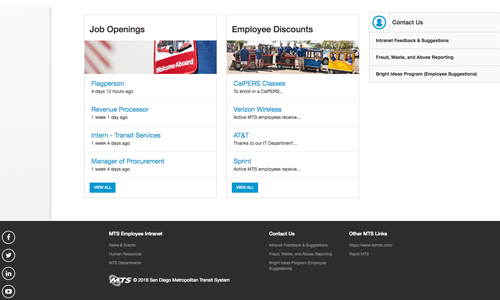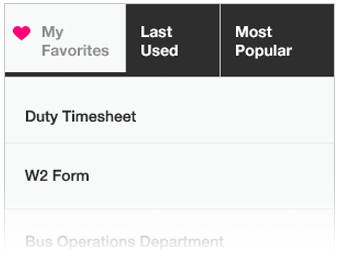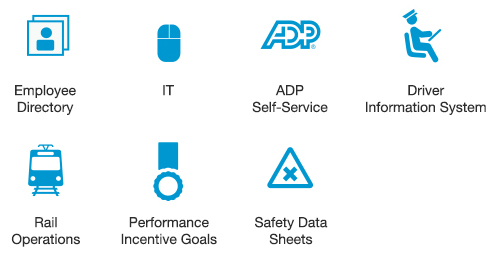The website has two types of accounts:
-
Native Drupal accounts: These are accounts that only exist within Drupal, such as the primary admin account, or accounts for people who may not have or need an Active Directory (AD) account. Use cases may include temporary access for contractors or short term employees.
-
Active Directory accounts: Users who are part of the SDMTS Active Directory may log in using their credentials. Not all users with AD accounts will be authorized for use with the website.
Logging in
Users may log into the website via the blue Sign In button in the upper right of every page or by going directly to http://intranet/user/login

AD users who do not meeting the LDAP configuration settings will get the error message:
Sorry, unrecognized username or password.
Requesting a New Password
Password requests are only available for native Drupal accounts. AD users must contact SDMTS to have their passwords reset.
Drupal users will receive an email with a link to login, bypassing the login screen. Once logged in, the user can set their own password by:
-
Clicking on their name in the upper right of the screen.
-
Clicking on the "edit" tab
Deleting an Account
Only site administrators have access to delete an account.
There are two methods of deleting an account.
- The first method is to proceed to the user account's edit page. There will be a button at the bottom of the page to "Cancel account" right next to the Save button. Click on that button and then choose how to process the account and its content. It is recommended to choose to make the content belong to the Anonymous user so that any data that his user had created will not be lost.
- The second method is to use the Admin Users page found in the administration toolbar under the MTS heading. It is ideal for quickly searching and deleting users in bulk. Check the boxes next to the accounts you wish to cancel and then select "Cancel user account" under the Operations box. Click on the execute button and select the method of processing the account and its content like the method above.

 Employee Directory
Employee Directory IT Help Desk
IT Help Desk ADP Self-Service
ADP Self-Service Driver Information System
Driver Information System Bus Operations
Bus Operations Rail Operations
Rail Operations Performance Incentive Program
Performance Incentive Program Safety Data Sheets
Safety Data Sheets